Sync your Domain with an Internet time server
Recently, the time on all of my domain computers was out of sync. Each computer in my domain had the same time, but it was about 10 minutes slow....
1 min read
cloudservuscom Oct 6, 2011 5:19:45 AM
Time synchronization is an important aspect for all computers on the network. By default, the clients computers get their time from a Domain Controller and the Domain Controller gets his time from the domain’s PDC Operation Master. Therefore the PDC must synchronize his time from an external source. I usually use the servers listed at the NTP Pool Project website. Before you begin, don’t forget to open the default UDP 123 port (in- and outbound) on your firewall.
Tested on Windows Server 2008 R2 (Build 7600).
Recently, the time on all of my domain computers was out of sync. Each computer in my domain had the same time, but it was about 10 minutes slow....
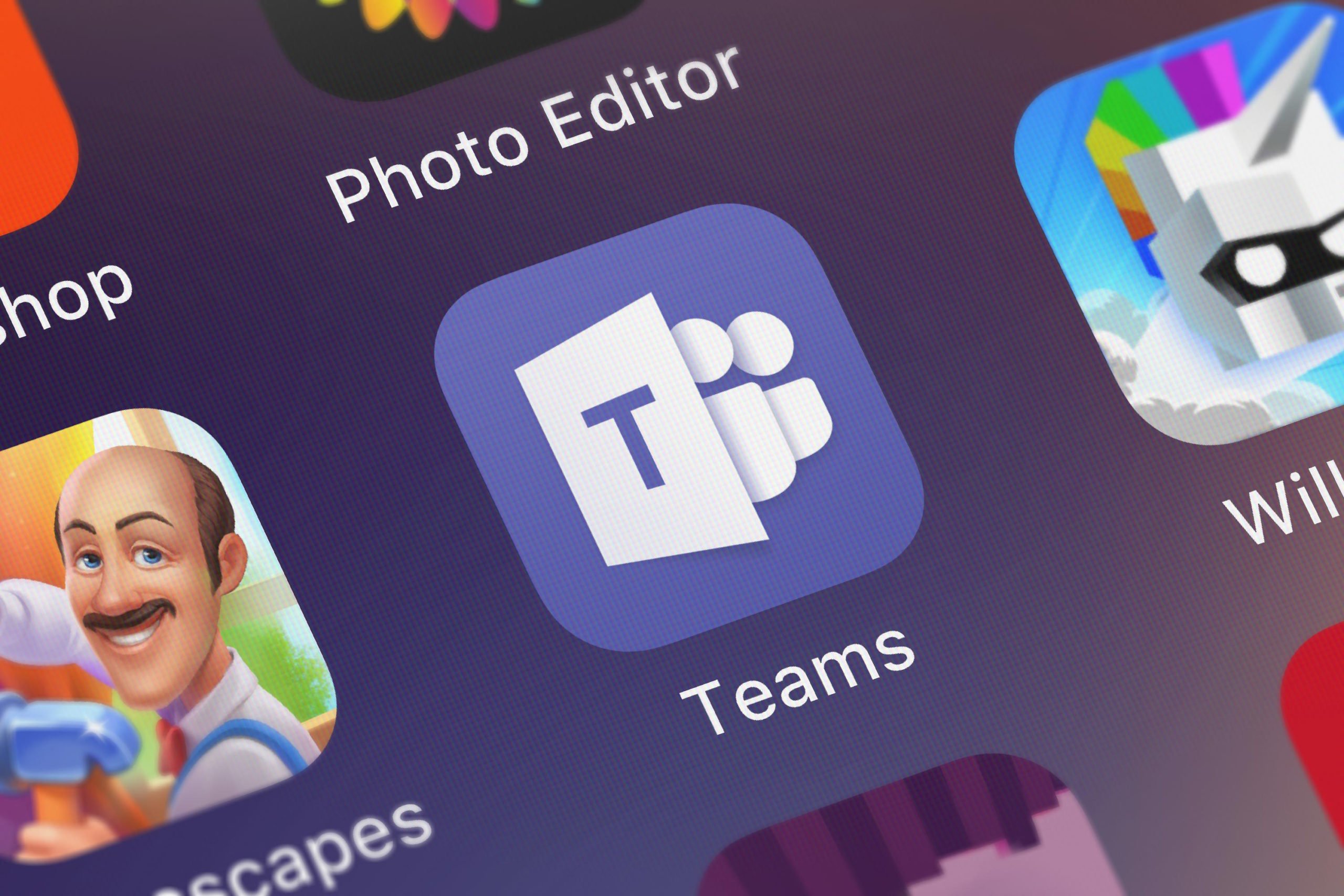
Are you having trouble removing a synced Teams folder from your Windows Explorer view? To help understand how this works, it is useful to remember...
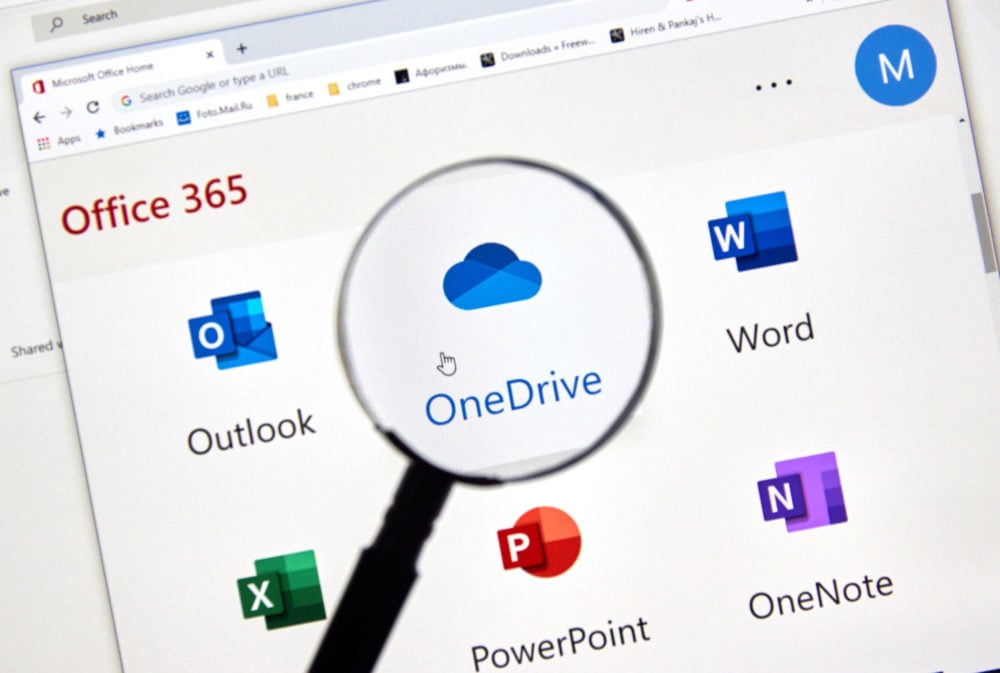
Microsoft Teams, OneDrive for Business (OneDrive) and SharePoint are all connected, with SharePoint being the backend storage system. Whether you are...