What's New with Microsoft? A Deep Dive into Recent Product Updates
2024 has been full of excitement already and one of the factors is that Microsoft made many major announcements! We already covered the release of ...
Unsurprisingly, the number of companies exploring hybrid workplaces has grown over the past few years. Besides reducing the spread of COVID-19 through physical distancing, rotating employees between working at home and working at the office can increase productivity and promote work-life balance.
But not all remote work environments are created equally. In particular, remote team members need a secure, familiar, and seamless method for connecting and accessing their employer’s networks, data, and workflows from outside the office in order to remain productive.
To make matters more complicated, remote employees may use a mix of company-issued devices, personal devices, and network connections to complete their work. However, personal devices can be easily compromised if their security is lax, potentially leading to theft of your company’s valuable information.
Allowing your team members to continue using the desktops, applications, and work processes that are familiar to them minimizes disruptions in productivity, but you also have to consider security. Using a DaaS service can provide the perfect balance.
With Desktop-as-a-Service (DaaS), your workers can access the Windows-based applications they already use from any device or modern web browser. They can launch their desktop Excel spreadsheets directly from an iMac’s web browser, for example, or access Windows apps, settings, and data from their Android or Apple devices.
At a time when companies of all sizes are exploring ways to make hybrid workplaces work, it’s worth taking a look at Microsoft’s two DaaS options: Windows 365 and Azure Virtual Desktop (AVD).
Windows 365 is a cloud-based service that allows organizations to stream the full experience of Windows OS via the internet. Microsoft launched the service recently, on July 14, 2021, claiming that it represents a new way for businesses of all sizes to experience Windows 10 and Windows 11 operating systems in the cloud.
Office 365 brought Microsoft Office to the cloud and enhanced it with new features. Now, Microsoft is taking Windows OS to the cloud through Windows 365, allowing users to access their favorite Windows apps anywhere, anytime, and from any device and web browser.
The big difference is that Windows 365 will let you run the Windows OS, its apps, and its settings in an actual Windows environment ー not virtualized or emulated ー regardless of whether it’s streamed to a Windows, Linux, Android, IOS, or macOS device. How? The answer is Cloud PC.
Windows Cloud PC is a desktop virtualization technology that replicates the in-office work experience by creating personalized interfaces that grant users access to their apps and data from any web browser or device.
Another new Microsoft release, Cloud PCs require the Windows operating system, as well as designated RAM and storage space. For example, you can configure your Cloud PC with a single CPU, 2GB of RAM, and a 64GB hard drive, or you could upgrade to eight CPUs, 32GB RAM of memory, and 512GBs of hard drive storage.
You’ll also be able to choose between Windows 365 Business and Windows 365 Enterprise editions ー with either option, Microsoft gives you a choice of 12 Cloud PC configurations. If you need more computing power, you can upgrade your Cloud PC configuration, just as easily as if you were purchasing a new, upgraded computer from a store like Best Buy. Microsoft will have your Cloud PC ready within an hour.
Azure Virtual Desktop (AVD), on the other hand, replaced Windows Virtual Desktop (WVD) in June 2021. AVD is a cloud-based service that allows organizations to host and use Windows on the web. Besides changing its name, Microsoft built the DaaS product on top of its Azure Cloud Services platform before adding new features and changing its pricing model.
Windows 365 and AVD both run on Azure’s cloud infrastructure, and as for managed services, both Microsoft and Microsoft Partners can handle either DaaS’s back-end. Other similarities exist between the two; however, let’s look more closely at the differences, starting with why Microsoft offers two DaaS options in the first place.
Microsoft announced Windows Virtual Desktop (now Azure Virtual Desktop) in September 2018, though its initial reception was lackluster, as many companies were hesitant to move their workflows to the cloud via Microsoft Azure Cloud Services.
Then, in October 2019, China announced the first cases of COVID-19.
In response, health organizations recommended that companies encourage employees to work from home or to practice social distancing at the office when remote work wasn’t possible. At that point, organizations that use Microsoft technologies had a compelling reason to move to Azure: the need to support remote work.
However, a huge number of these organizations didn’t require full customization, nor did they have the dedicated IT resources or in-house skills needed to manage WVD on their own. Instead, the market wanted a desktop virtualization infrastructure that would use existing resources ー such as Windows 10 licenses, the Microsoft EndPoint Manager portal, and familiar Windows apps ー to simplify the rapid transitions, which led to the development and launch of Windows 365.
The following are some of the differences between AVD and Windows 365 you need to be aware of when choosing between the two systems:
Both virtual desktop services run on top of the Azure cloud architecture and share the same global control plane. There are many similarities between them at that level, but the main difference lies in how each service is deployed.
With AVD, you use session host virtual machines (VMs) instead of cloud-based computers. That means you can use auto-scaling and reserved instances with AVD to optimize cloud costs based on usage. While Windows 365 Cloud PCs are permanently dedicated to individual users, AVD session host VMs can be used as both personal computers and pooled desktops.
Although Windows 365 is a subscription-based service, it offers fixed pricing. Depending on the Cloud PC configuration you select, you’ll be paying a flat fee every month. Windows 365 customers may also pay a per-user fee, regardless of how much or how little they use their Cloud PCs.
In contrast, Azure Virtual Desktop charges by consumption; you’ll pay per usage, per month for AVD. You’ll also pay different rates depending on the Windows 10 or 11 license you have, and whether you’re using apps alone or a combination of apps and desktop services. Even though both charge a monthly fee, the exact amount you pay will fluctuate depending on how much or how little you use AVD.
Administrators get far more flexibility with Azure Virtual Desktop than they do with Windows 365. With AVD, administrators can choose the type of storage, Azure security preferences, and network routing that best fits their needs. Add the following benefits to the mix, and AVD may be your preferred option if you need flexible settings for your session host VMs:
Cloud PCs for Windows 365 function similarly to standalone PCs; admin preferences and settings are saved on your Cloud PC’s C drive. No matter what device or web browser you use, you only have to set them up once, and they’ll stay that way until you change them.
As an example, you can start a task on one device and continue where you left off on another.
For this reason, Windows 365 may be ideal if you’re looking for a simpler cloud services solution that doesn’t require ongoing maintenance from Azure specialists.
Azure Virtual Desktop onboarding requires logging into the Azure portal, though it’s now possible to enroll AVD virtual machines automatically. WVDQuickStart makes onboarding faster than ever, so instead of waiting weeks (or even months), setup takes just 1-2 hours to complete.
Next, consider Windows 365. All it takes to set up a Cloud PC is choosing the CPU, RAM, and hard drive capacities you need and selecting a payment plan for it. From there, you’ll receive an email with login details from Microsoft to get your new Cloud PC up and running.
Users of both Azure Virtual Desktop and Enterprise Cloud PCs must have active Intune licenses, since Microsoft EndPoint Manager (MEM) is used to manage both.This license is included in Business Premium, Microsoft 365 E3 or E5, or Windows 365 packages such as E3 and E5.
Microsoft EndPoint Manager is not required for Windows 365 Business Cloud PCs, just as it is not required for physical computers.
With Windows 365, Microsoft aims to provide a familiar Windows environment via web browser, enabling customers to use the Windows OS to work securely from any device.
Microsoft appears to want to entice macOS, Android, and iOS users into the Windows fold, while also beating Google’s G-Suite, as Windows 11 will have Android app support built-in. This may make Windows 365 a natural fit for companies that are using G-Suite or that have users who want to access their work desktops from a variety of operating systems and devices.
That said, Azure Virtual Desktop is also a great option if you need more granular control over your virtualized desktop experience. Considering both your current and future needs is the key to choosing the best virtual desktop service for you.
Your Microsoft Certified Partner can help you better understand your options. CloudServus, a Microsoft Gold Partner Cloud Platform and Cloud Productivity, can support your DaaS decision based on our extensive expertise in EndPoint Manager, remote work hardening, modern workplace, Azure Virtual Desktop, M365, and Microsoft license assessments.
Reach out to our team today for help deciding between AVD and Windows 365 with confidence.

2024 has been full of excitement already and one of the factors is that Microsoft made many major announcements! We already covered the release of ...
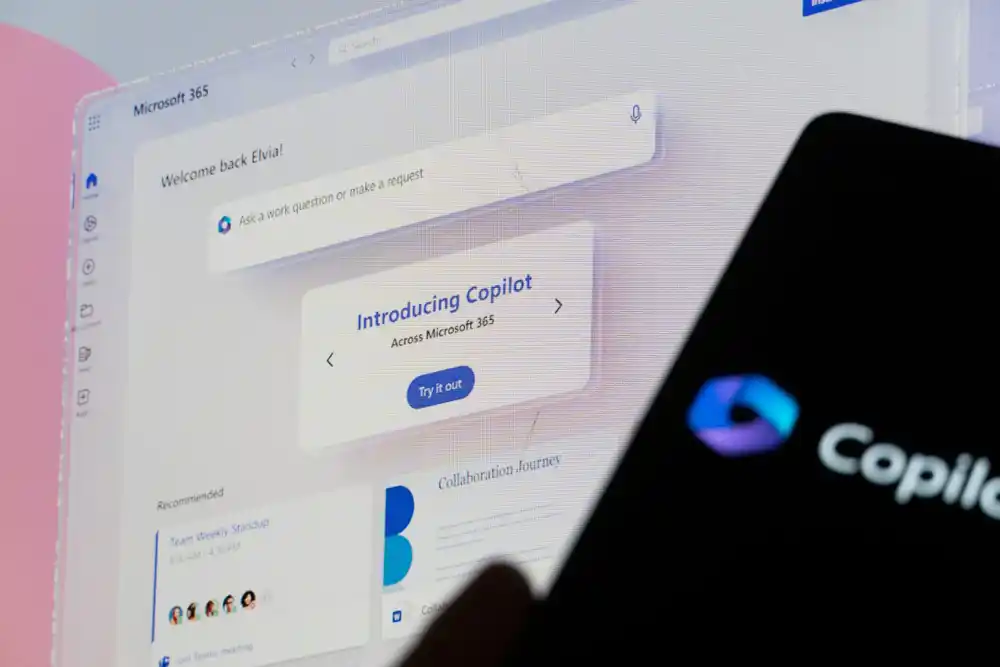
The Copilot products just keep coming! Microsoft Copilot for Service and Copilot for Sales became generally available through the New Commerce...
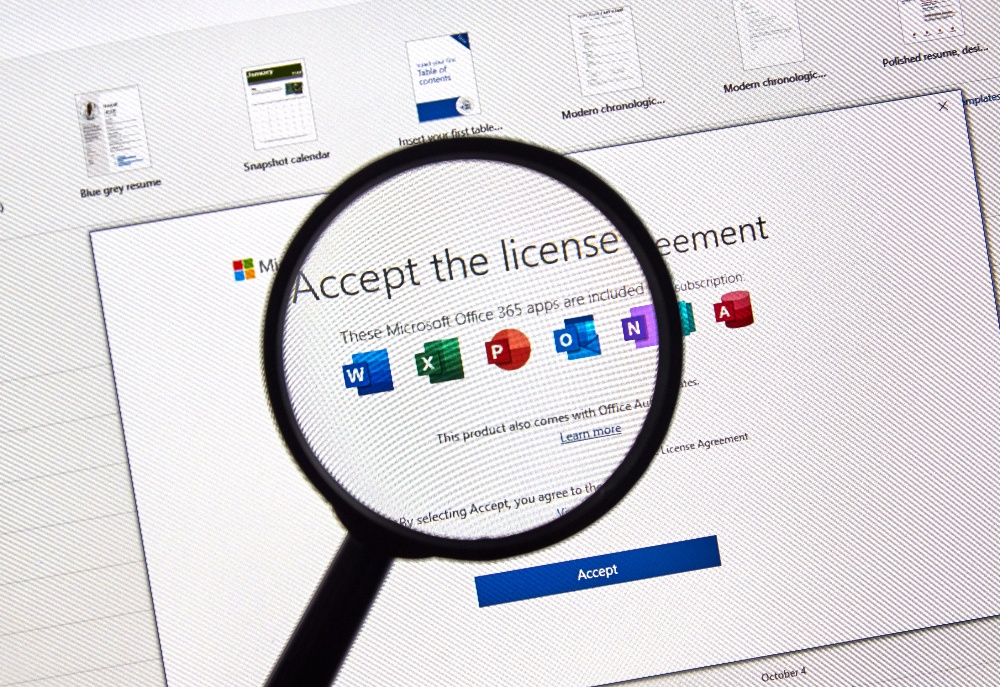
There is some big news in the world of Microsoft licensing this month! In the summer of 2023, Microsoft modified the licensing for Microsoft 365,...
