AD: Checking Active Directory prerequisites for Exchange Server 2010 SP1
This article will discuss preparing your AD environment for Exchange Server 2010 SP1. Before installing Exchange 2010 into your AD environment you...
2 min read
Dave Rowe Jul 4, 2013 9:38:00 PM
In my previous post on Upgrading from Exchange 2010 to Exchange 2013 on Windows 2012 (Part 1), we covered the prerequisites to installing Exchange 2013 in your Exchange 2010 environment. In this article we will cover installing Exchange 2013 and configuring it for coexistence. For simplicity’s sake, I will show screenshots from a single “all-in-one” server installation, since they do not vary much.
Installing Exchange 2013 Server
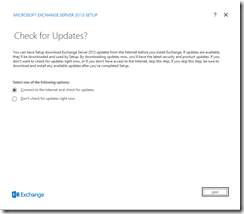
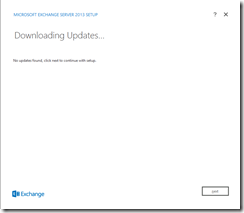
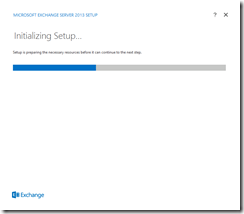
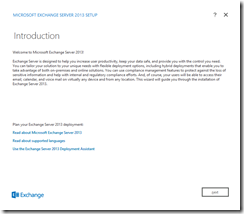
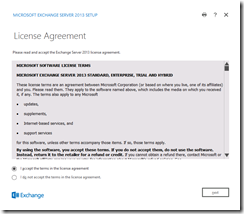
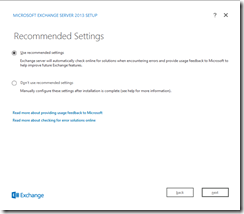
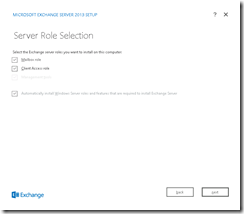
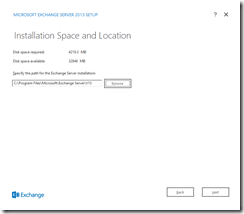
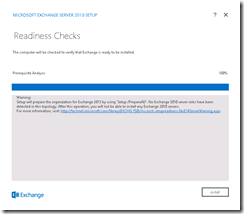
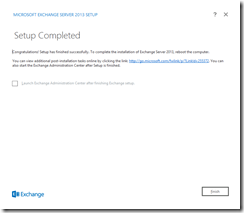
When I originally installed Exchange 2013 in my environment I followed the old best practice of deploying a Client Access server first before installing a Mailbox server. The following observations were made when errors occurred.
| Observation #1: ECP did not work. When I login to the new Exchange Admin Center (https://localhost/ecp) with my admin account I am sent directly to the Exchange 2010 Exchange Control Panel (ECP). This is due to the fact that my Admin account mailbox is still on Exchange 2010. There are two ways to fix this problem:
Neither of these options worked for me, which left me wondering why. This is where I ran into my first experience with the Client Access Server being only a proxy to the Mailbox server role. When I attempt to access the EAC it does not really exist yet, because the CAS is attempting to proxy the connection to the mailbox role, which does not exist in my environment yet. All of the processing occurs on the Exchange 2013 Mailbox role. |
|
| Observation #2: The installation put an Exchange Toolbox and Exchange Management Shell icon on the Windows 2012 Start Menu. Neither of these work, for the same reason outlined in Observation #1. My suspicion was confirmed when I tried to launch Exchange Management Shell and received this error.
|
Stay tuned for my next blog on post installation tasks.
This article will discuss preparing your AD environment for Exchange Server 2010 SP1. Before installing Exchange 2010 into your AD environment you...
1 min read
Microsoft announced the release of Exchange 2013 last fall, but this was not very useful to most of us, because there was no support for previous...
http://www.cgoosen.com/2010/05/securing-exchange-2010-with-forefront-threat-management-gateway-tmg-2010-part-1-the-introduction/